Safari Documentation
Troubleshooting
This chapter covers SCM errors, general upload errors, display errors, and download errors.
SCM Errors
The SCM includes a metadata validation function, and the validation bar is red when required metadata is missing. Click on the bar's Details link to get more information:
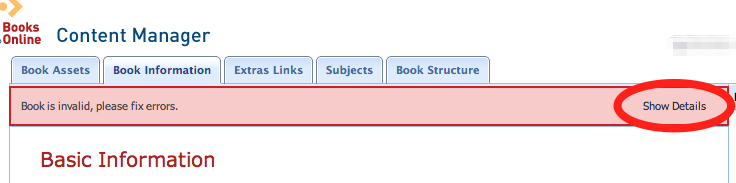
Below are metadata validation errors and how to handle them.
Error: EPUB-only or PDF-only title having a Book Structure Unit with no token value must be public.
Explanation: When an EPUB is added to the SCM, the SCM often pulls the book structure units from the EPUB and adds them to the Book Structure tab. These will likely need to be removed, since chapters sourced from EPUB are not available for download (only books are).
Solution: You can select all the entries with role=chapter and batch delete. Also note that if download=true then either tokens=(>0) or view=public. Note that view=public provides access to non-subscribers. Use with caution!
If a chapter should have a public view (this is typically chapter 2), keep its entry and ensure role=chapter, download=false, tokens=0, and view=public. Also, ensure the linkid is included.
Error: EPUB-only or PDF-only title with Book Structure role="book" must have a token value > 0.
Explanation: When an EPUB is added to the SCM, the SCM often pulls the book structure units from the EPUB and adds them to the Book Structure tab. These will likely need to be removed, since chapters sourced from EPUB are not available for download (only books are).
Solution: If the book should be available for download, then ensure role=book, download=true, and tokens=(>0). Be sure that view=blank (view=public provides access to non-subscribers).
Error: Syntax of value for attribute id of file is not valid.
Explanation: When you receive this validation error "Syntax of value for attribute id of file is not valid" check the Assets tab for a zip.
Solution: If a zip exists, delete it. The validation bar should now turn from red to green.
Error: A special character a contributor name field (or Extras description field) displays as a question mark.
Explanation: Some characters are indeed supported on Safari, but the font your browser is using for the SCM may not include the complete character set. Therefore some characters display in the SCM as a question mark. If that happens, please upload the title to the staging server and check the results before promoting the title live.
Upload Errors
If uploading via SCM and the upload displays a red stop-sign icon in My Books, place your mouse over the icon to access the indexations dashboard's most recent entry and select View Log to read the error message. If uploading via FTP, you will find the error log on the indexations dashboard.
Error: PDF bookmarks are out of order.
Example: bookmark 'Chapter 5: THE FASHION MACHINE- interview with...' at page 5 follows bookmark 'Branding' at page 138.
Explanation: PDF bookmarks must appear in the same sequential order as the content.
Solution: Check the bookmark noted in the error, correct the PDF, reupload the PDF asset into the SCM, and go to My Books > Actions > Upload to reupload the title to the staging server.
Error: Title is PDF-ePub, and no PDF is present in the zip file.
Explanation 1: If the title is already live as dual-format, updates to the title must continue to be dual-format, so as not to disrupt the user experience.
Solution 1: Reload both the PDF and EPUB asset in the Assets tab, and go to My Books > Actions > Upload to reupload the title to the staging server.
Explanation 2 for SCM Uploads: If you intended a metadata-only update, but chose an Upload Type of “update” in the Upload popup window, the system attempted to update the content assets in addition to the metadata.
Solution 2 for SCM Uploads: Go to My Books > Actions > Upload, and choose an Upload Type of “metadata” in the Upload popup, and click Promote Book.
Error: The following titles already define the alias 978157XXXXXXX.
Explanation: Alias validation is performed on every title upload, to prevent uploading duplicate versions of the same title.
Solution: Check for an error in the ISBN fields on the Book Information tab.
Error: Trigger is 'update', but there is no content, only metadata.
Explanation: The system attempted to update the content assets in addition to the metadata, but could not find the assets.
Solution: If you intended a metadata-only update, Go to My Books > Actions > Upload, and choose an Upload Type of “metadata” in the Upload popup, and click Promote Book. If you intended a content update, reload the PDF or EPUB asset in the Assets tab (or both, for a dual-format title), and go to My Books > Actions > Upload to reupload the title to the staging server.
Error: Complex vector art.
Overly complex vector art can cause errors in processing. The error comes up during indexation. If that happens, here are possible workarounds:
1. Quick fix: Use Acrobat’s Transparency Flattener to rasterize problem pages.
2. If #1 didn’t work: Extract problem images from the PDF. Convert the images to bitmap (or raster).
or
3. Go back to the source files and use the following settings while re-creating the PDF. These settings are Adobe InDesign-specific, but other applications have similar settings available.
In InDesign, create a Transparency Flattener Preset (via the Edit menu):
Raster/Vector Balance: "2".
Line Art and Text Resolution: 288ppi
Gradient and Mesh Resolution: 144ppi
Convert All Text to Outlines: No
Convert All Strokes to Outlines: No
Clip Complex Regions: Yes
Save it with a name.
(Note: increase the ppi values if final results are too low-res)
Export to PDF. Use the settings you normally use, with this change:
Advanced: Choose Compatibility: Acrobat 4 (1.3)
Transparency Flattener Preset: choose your new setting
Display Errors
Error: Orange Loading Failed errors on the staging server for individual pages.
Explanation 1: This is caused by missing or unsupported page labels in the PDF. Check the presence and accuracy of page labels on every page. Usually the culprit is in the front matter.
Explanation 2: This is caused by overly complex vector art. See above error "Complex vector art."
Explanation 3: This is caused by a TOC matching problem. If it’s a TOC matching error, check the indexation logs and the PDF bookmarks.
Error: Broken Flash view TOC links.
Explanation: This occurs in dual-format titles when the system cannot match the EPUB and PDF TOC links. Solution: Review the PDF bookmarks against the EPUB TOC to ensure an exact match in names and levels. If the problem is at the part or chapter level, it’s important to fix, but if it’s at the section level, we don’t consider this a serious problem since the subscriber can still easily navigate the title using next/previous buttons.
Download Errors
NOTE: When download errors can't be easily resolved, the simplest option is to remove the download options from the title.
Problem 1: Chapter downloads point to the wrong chapter or bookmarks within the PDF don’t work. This typically occurs in conjunction with a broken Flash view TOC.
Solution 1: Fixing the TOC should allow the PDF downloads to successfully generate.
Problem 2 for Dual-Format titles: The mechanism for Safari to match TOC entries from the EPUB to the bookmarks in the PDF is via the attributes linkid and title. For EPUB 2.0 uploads, please use the value of the EPUB navPoint ID for the linkid attribute. Including linkid helps ensure a correct match, especially if the title string is duplicated in another section title.
Solution 2 for Dual-Format titles: The title label should match the TOC entry in the EPUB exactly (i.e., ncx:navLabel/ncx:text). So if there is no chapter label (e.g., if there is no "Chapter 1:" in the EPUB TOC), it should not be included in the metadata.
Problem 3: EPUB or MOBI fails to download.
Solution 3: Make sure the files are in your EXTRAS FTP account in FPID/e-formats. Make sure the <bookstructurelist> metadata references the files correctly.